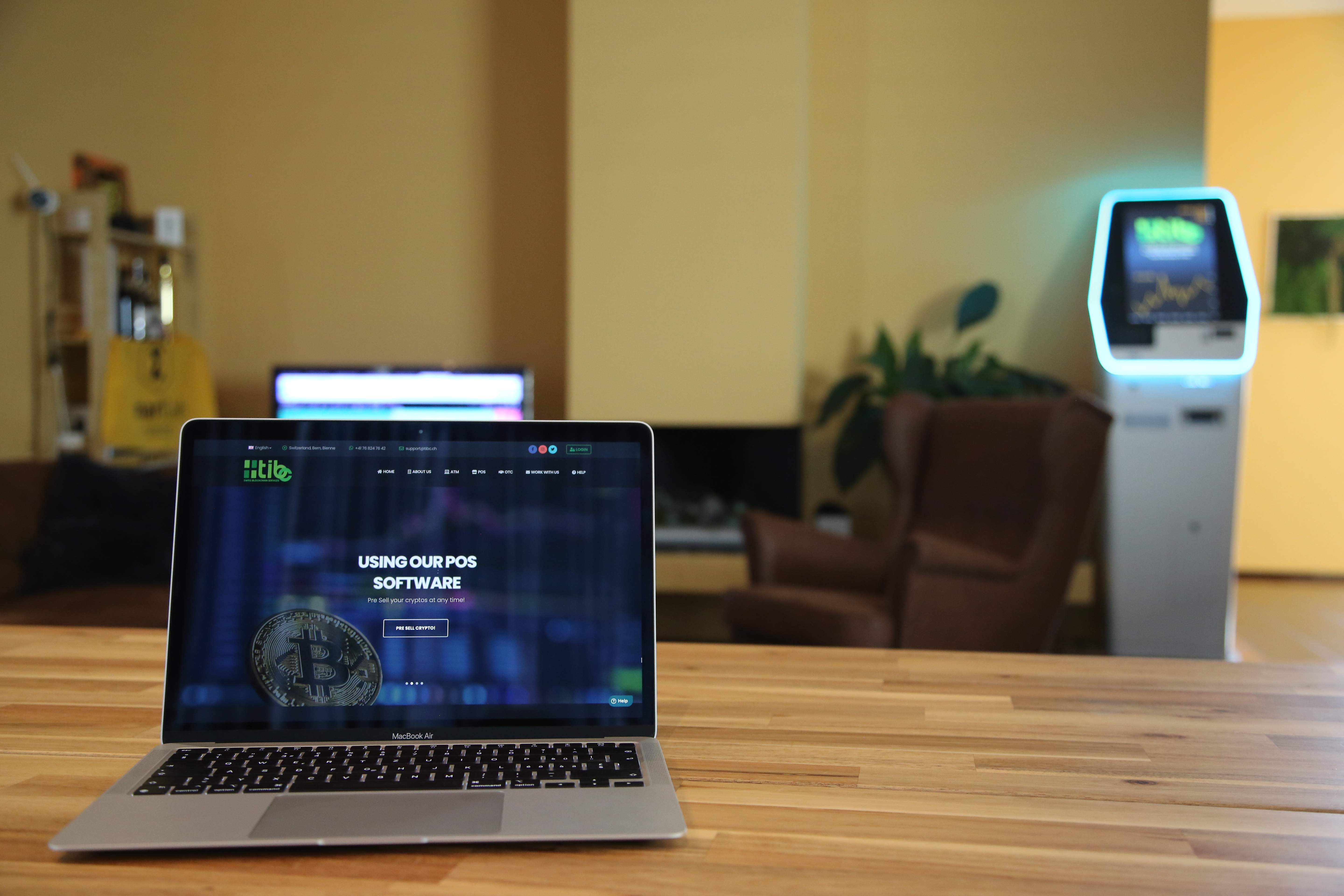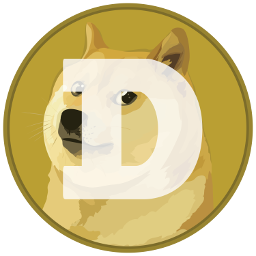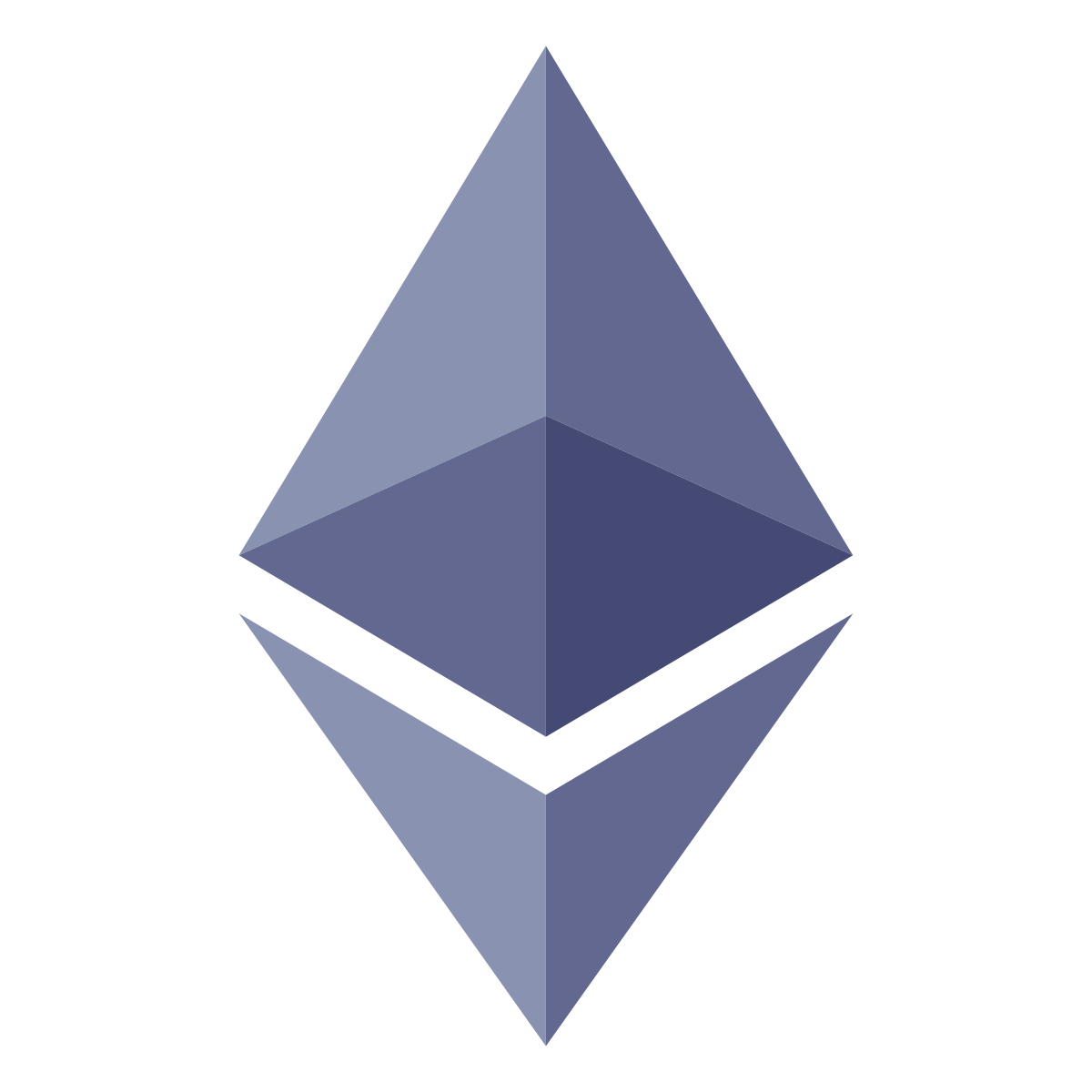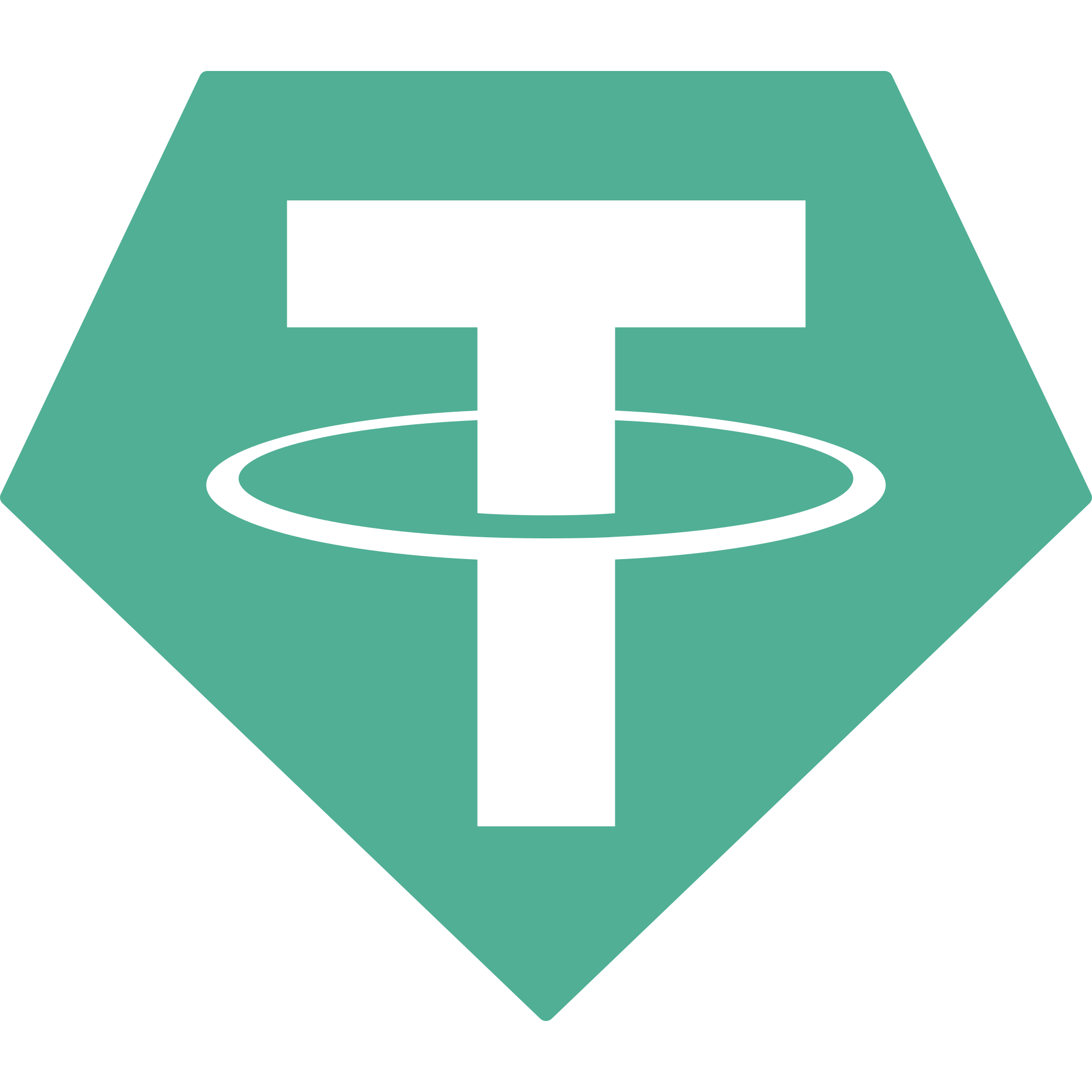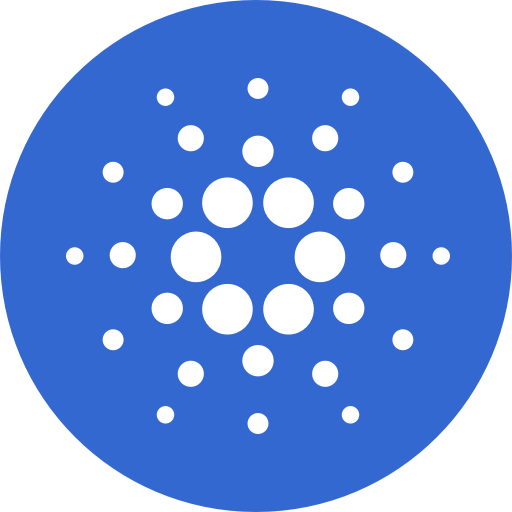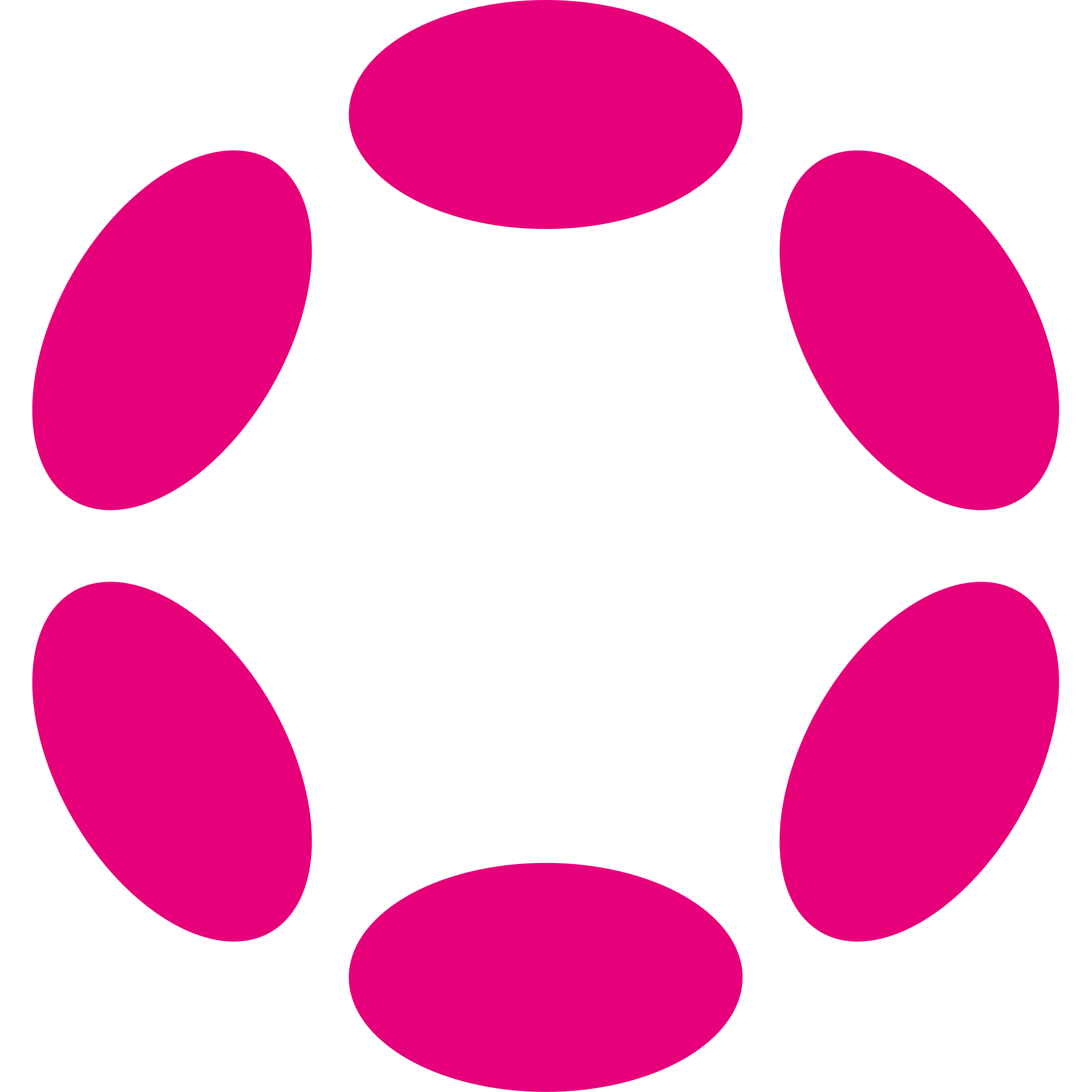Enhance Your Business with Our Bitcoin ATMs
Our Bitcoin ATMs provide a valuable addition to any business looking to attract tech-savvy customers who want to buy or sell cryptocurrencies. With our user-friendly interface and instant access to cash and digital currencies, our solution offers a simple and secure way to expand your payment options.
By offering our Bitcoin ATMs at your locations, you can increase foot traffic and attract new customers. Plus, our dedicated support team is available to assist you with any questions or concerns you may have.
Don't miss out on the opportunity to enhance your business with our Bitcoin ATMs. Contact us today to learn more and join the future of payments.

Easy and Secure Crypto Transactions with Our Bitcoin ATMs
Our Bitcoin ATMs provide a simple and secure way to buy and sell cryptocurrencies such as Bitcoin, Ethereum, Litecoin, Monero, and more. With our user-friendly interface, you can easily access cash and digital currencies without the need for a separate wallet.
We understand that you may have questions or need assistance, which is why we have a comprehensive FAQ page to help you get started. If you require additional support, our dedicated support team is available via email at support@tibc.ch.
Don't miss out on the opportunity to easily and securely manage your crypto transactions with our Bitcoin ATMs. Visit one of our locations today and experience the future of payments.
How to buy
- Select the Crypto you want to buy
- Select buy, answer the PEP question
PEP = Politically Exposed Person- Read and accept the Terms Of Service
- Choose if you want to buy over or less than CHF 1'000.-
If you choose over, you will be asked to register on the ATM- The Paper Wallet is printed. You can insert the cash.
KEEP YOUR RECEIPT!- After one confirmation on the blockchain, you will receive your cryptos, you can now import it in your favorite wallet app
How to sell
- Select the Crypto you want to sell
- Select sell, answer the PEP question
PEP = Politically Exposed Person- Read and accept the Terms Of Service
- Choose if you want to sell over or less than CHF 1'000.-
If you choose over, you will be asked to register on the ATM- Choose / Enter how much you want to sell then click on sell
- Choose if you want to be informed by SMS when the withdrawal is ready
- TAKE YOUR RECEIPT AND KEEP YOUR RECEIPT!
- Follow the instruction on the ticket. Either scan the QR Code OR send the EXACT amount to the address
- Once the transaction is confirmed on the blockchain, you can go back to the ATM, select "REDEEM TICKET", show the QR Code to the machine & get your cash!
Crypto ATM's FAQ
Whats is a Bitcoin ATM (or BTM)?
How to sell my bitcoins using your ATMs?
- If you want to sell your Bitcoins on one of the Bitcoin ATMs, the machine will print a ticket with a wallet address.
- DO NOT SEND FUNDS USING AN EXCHANGE, such as Binance, Coinbase and so on...
- Scan the QR Code or copy the wallet address and send the exact amount stated on the ticket that was printed.
- Wait a few minutes, while the transaction verification is processing.
- Once the verification is done, the ATM withdraw the money.
How do I profit from operating Bitcoin ATMs?
How do customers find our Bitcoin ATMs?
Need a wallet ?
There are several ways to choose your Bitcoin wallet. It all depends on your objective. You will find bellow, some recommendations:
GOOGLE PLAY APP STORE
- Once BlueWallet is installed, open the application and click on the small "+" at the top right of the screen.
- At the bottom of the screen, click on "Import wallet".
- Still at the bottom of the screen, click "Scan or import a file".
- The smartphone camera will open, use it to scan the QR code "PRIVATE KEY" on the paper wallet, the QR Code is situated at the top of the paper wallet. DO NOT SCAN THE PUBLIC KEY. MAKE SURE TO SCAN THE 'PRIVATE KEY' QR CODE.
GOOGLE PLAY APP STORE
- Click on "Create a new Wallet" and then on "Litecoin".
- On the next page, at the bottom of the screen, click on the small "+", then click on "Scan QR / WalletConnect".
- The phone's camera should open. Use it to scan the top QR code of the Paperwallet.
(It says "PRIVATE KEY" above it). DO NOT SCAN THE PUBLIC KEY. MAKE SURE TO SCAN THE 'PRIVATE KEY' QR CODE.
- Click "Next". The Paperwallet is successfully imported into Coinomi.
Coinomi performs a sweep when importing the wallet, so that the Paperwallet is emptied and your funds are transferred to Coinomi.
We advise you to back up your Coinomi wallet by saving the "Seed" phrase. To do this, follow these simple steps:
- In the top left corner of the screen, click on the three small dashes to open the Coinomi menu.
- Click on the blue part of the menu (top part). Then click on "Manage Wallets".
- Next to "Default Wallet", click on the three small dots, then on "Wallet Backup".
- Press "OK", then write down the 24 words on a
sheet of paper
(avoid electronic recording) and keep this sheet
of paper carefully.DO NOT SCAN THE PUBLIC KEY. MAKE SURE TO SCAN THE 'PRIVATE KEY' QR CODE.
GOOGLE PLAY APP STORE
GOOGLE PLAY APP STORE
- In Cake Wallet, look for the "Wallets" option and select it.
- Select "Restore Wallet". Select "Monero" and then "Next" at the bottom of the screen.
- In the "Enter your seed" field, write down the text written on your ticket from our ATM. Only write what comes after "monero:"
OR
- Use any QR scanner from your smartphone to scan the Seed (the QR code at the
top of the ticket you received from our ATM).
Copy the words that got scanned and put it in the "Enter your seed" field of Cake Wallet. Cut out "monero:" that comes before the seed in itself. - In the "Restore from date" field, chose a date one day before your transaction on our ATM.
- Press "Restore" at the bottom of the screen.
- That's all, well done! The XMR should appear on the screen.
Windows Mac Linux
If you need help setting up Exodus or importing cryptos / paper wallet, visit this page: https://help.easycrypto.com/article/22-move-your-ec-wallet-balance-into-exodus
Map of our Bitcoin ATM Network
Chez Champion / Otto's
Georg-Friedrich-Heilmann-Strasse 39 , 2502 Biel/Bienne
Get DirectionsWeb Site
032 342 07 34
Shopping Raststätte Würenlos
Shopping-Raststätte A1 , 5436 Würenlos
Get DirectionsWeb Site
+41 84 827 77 77
Hotel Ristorante Croce Federale
Viale Stazione 12A , 6500 Bellinzona
Get DirectionsWeb Site
+41 91 825 16 65